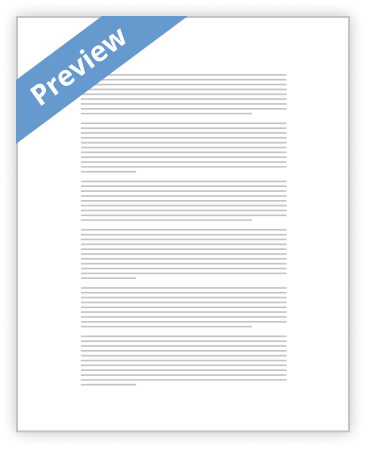Dharmaraja Computer Division – Aluthgama
Instructor: Amila Kularathne (B.Sc (Curtin), Na.Dip IT, CCNA/S, MCTS)
This lesson introduces key concepts related to how computers work. Computer related terms are defined and basic computer functions are explained. In particular, the following topics are addressed.
• What is a computer?
• What are the components of a computer?
• How does a computer work?
• How does the software work?
• How does a computer process information?
• How does the computer’s memory work?
• How is data stored?
• What are viruses?
Please remember, this introductory lesson is not intended to provide a comprehensive explanation of the technical details of computerization. Information is provided in order to introduce you to key computer concepts and provide an overview of computerization.
Overview of the Computer
What are computers?
Computers are machines that perform tasks or calculations according to a set of instructions, or programs. The first fully electronic computers, introduced in the 1940s, were huge machines that required teams of people to operate. Compared to those early machines, today's computers are amazing. Not only are they thousands of times faster, they can fit on your desk, in your lap, or even in your pocket.
Computers work through an interaction of hardware and software. Hardware refers to the parts of a computer that you can see and touch, including the case and everything inside it. The most important piece of hardware is a tiny rectangular chip inside your computer called the central processing unit (CPU), or microprocessor. It's the "brain" of your computer—the part that translates instructions and performs calculations. Hardware items such as your monitor, keyboard, mouse, printer, and other items are often called hardware devices, or devices.
Types of Computers
The Desktop
A computer is referred to as "desktop" when it is relatively small enough to be positioned on top of a table where a person is working. Such a computer can also be placed on the floor or somewhere under, or aside of, the table, in which case the monitor would be placed on top of the table. This is the most common type of computers used in the office or at home.
The Laptop
A computer is called laptop when it combines the CPU, the monitor, the keyboard, and the mouse in one unit to be so small that you can carry it on your laps when traveling or commuting. A laptop is also called a notebook. Other parts, such as an external mouse, an external keyboard, a monitor, or peripherals such as a printer or a projector, can be connected to the laptop. A laptop is only physically smaller than a desktop but, everything considered, it can do anything that a desktop can do.
The Server
A server is a computer that holds information that other computers, called workstations, can retrieve. Such workstations are connected to the server using various means. This means that they could be connected using cable, wireless connection, etc. Only computers that maintain a type of connection with the server can get the information that is stored in the server.
The Mainframe
A mainframe is a computer, usually physically big, that does almost all the jobs for other types of computers that are connected to it. This is a broad definition but other aspects are involved. Like a server, the program (operating system) that runs in the mainframe defines its role.
Basic Computer Operations - How Computers Work
Input: Information and programs are entered into the computer through Input devices such as the keyboard, disks, or through other computers via network connections or modems connected to the Internet. The input device also retrieves information off disks.
Output: Output Devices displays information on the screen (monitor) or the printer and sends information to other computers. They also display messages about what errors may have occurred and brings up message or dialog box asking for more information to be input. The output device also saves information on the disk for future use.
Processing: The CPU or central processing unit is sometimes called the Control Unit and directs the operation of the input and output devices. The Coprocessor or the Arithmetic-Logic Unit does arithmetic and comparisons. The memory or RAM temporarily stores information (files and programs) while you are using or working on them. The BIOS or basic input/output system controls the dialogue between the various devices.
Hardware
The hardware are the parts of the computer itself including the Central Processing Unit (CPU) and related microchips and micro-circuitry, keyboards, monitors, case and drives (hard, CD, DVD, floppy, optical, tape, etc...). Other extra parts called peripheral components or devices include mouse, printers, modems, scanners, digital cameras and cards (sound, colour, video) etc... Together they are often referred to as a personal computer.
The Central Processing Unit (CPU)
The most important part, also called the Central Processing Unit or CPU, is a box that includes many pieces that are not particularly relevant to us at this time. These pieces, inside of the box, perform the jobs of the computer. One of the assignments of this unit is to join all the other pieces connected to it. Another job of this unit is to perform calculations, exactly the same types of calculations you were performing in primary school, except that this box can handle them very (extremely) fast, so fast that there is no human being who can match that speed. Besides the calculations, this unit also performs other assignments that it receives from various sources including you and the external units that are connected to the CPU.
Keyboard - The keyboard is used to type information into the computer or input information. There are many different keyboard layouts and sizes with the most common for Latin based languages being the QWERTY layout (named for the first 6 keys). The standard keyboard has 101 keys. Notebooks have embedded keys accessible by special keys or by pressing key combinations (CTRL or Command and P for example). Ergonomically designed keyboards are designed to make typing easier. Hand held devices have various and different keyboard configurations and touch screens.
Removable Storage and/or Disk Drives - All disks need a drive to get information off - or read - and put information on the disk - or write. Each drive is designed for a specific type of disk whether it is a CD, DVD, hard disk or floppy. Often the term 'disk' and 'drive' are used to describe the same thing but it helps to understand that the disk is the storage device which contains computer files - or software - and the drive is the mechanism that runs the disk.
Digital flash drives work slightly differently as they use memory cards to store information so there are no moving parts. Digital cameras also use Flash memory cards to store information, in this case photographs. Hand held devices use digital drives and many also use removable or built in memory cards.
Mouse - Most modern computers today are run using a mouse controlled pointer. Generally if the mouse has two buttons the left one is used to select objects and text and the right one is used to access menus. If the mouse has one button (Mac for instance) it controls all the activity and a mouse with a third button can be used by specific software programs.
Monitors - The monitor shows information on the screen when you type. This is called outputting information. When the computer needs more information it will display a message on the screen, usually through a dialog box. Monitors come in many types and sizes. The resolution of the monitor determines the sharpness of the screen. The resolution can be adjusted to control the screen's display..
Printers - The printer takes the information on your screen and transfers it to paper or a hard copy. There are many different types of printers with various levels of quality. The three basic types of printer are; dot matrix, inkjet, and laser.
Modem - A modem is used to translate information transferred through telephone lines, cable, satellite or line-of-sight wireless.
Scanners- Scanners allow you to transfer pictures and photographs to your computer. A scanner 'scans' the image from the top to the bottom, one line at a time and transfers it to the computer as a series of bits or a bitmap. You can then take that image and use it in a paint program, send it out as a fax or print it.
Cards - Cards are components added to computers to increase their capability. When adding a peripheral device make sure that your computer has a slot of the type needed by the device.
Memory - Memory can be very confusing but is usually one of the easiest pieces of hardware to add to your computer. It is common to confuse chip memory with disk storage. An example of the difference between memory and storage would be the difference between a table where the actual work is done (memory) and a filing cabinet where the finished product is stored (disk). To add a bit more confusion, the computer's hard disk can be used as temporary memory when the program needs more than the chips can provide.
Random Access Memory or RAM is the memory that the computer uses to temporarily store the information as it is being processed. The more information being processed the more RAM the computer needs.
Software
The software is the information that the computer uses to get the job done. Software needs to be accessed before it can be used. There are many terms used for the process of accessing software including running, executing, starting up, opening, and others.
Examples of software programs or applications would be the Operating System (DOS, Windows, UNIX, MacOS and various others), Word processor (typing letters), Spreadsheet (financial info), Database (inventory control and address book), Graphics program, Internet Browser, Email and many others.
As well any document that you create, graphic you design, sound you compose, file you make, letter you write, email you send or anything that you create on your computer is referred to as software. All software is stored in files.
Operating Systems
All computers need some sort of Operating System (OS). The majority of modern home computers use some form of Microsoft's operating systems. The original Microsoft operating system was called DOS (Disk Operating System) though most computers use Windows. Windows comes in various versions beginning with version 3.x then 95, 98, ME, XP, Vista and currently version 7. A few computers use IBM's O/S2. Apple's Mac use their own operating system beginning with OS 1 though to OS 10.x. In the past large companies and institutions would have an operating system design exclusively for them but as the commercial operating systems become more sophisticated the benefits of this practice is becoming less apparent. Some computer professionals, Internet Service Providers (ISP) and mainframe computer users use an operating system such as UNIX (or a variant such as Linux), Windows NT or 2000 (Win2k) or one of the other network or server based operating systems.
There are many smaller operating systems out there. The problem is that software is currently being developed only for the main operating systems and only the newest versions of these OS. Many older computers with unique operating systems have lots of software already developed for them but there is very little new software being developed for the older computers. The older operating systems are less likely to offer technical support than the more modern operating systems.
The operating system controls the input and output or directs the flow of information to and from the CPU. Much of this is done automatically by the system but it is possible to modify and control your system if you need to.
Disk and Storage
Disks and cards are used to store information. All information on computers is stored in files. The size of a file is measured in bytes. A byte is approximately one character (letter 'a', number '1', symbol '?' etc....).
A byte is made up of 8 bits. A bit is simply an on or an off signal which passes through the computers circuitry. Every piece of software can be broken down into a series of on or off signals or it's Binary Code. About a thousand bytes is a kilobyte (Kb). About a million bytes is a megabyte (Mb). About a billion bytes is a gigabyte (Gb). About a trillion bytes is a terabyte (Tb) * Note: I say 'about' because everything in computers must be divisible by 8 so a kilobyte is actually 1,024 bytes. The reason for this goes beyond the scope of an introductory level document but as it can cause some confusion I thought it should be mentioned.
Disk are a common way of transporting information such as bringing files home from work or sharing files. Floppy disks have become less useful as file sizes increase and Compact disks (CDs), Flash drives and Digital Video Devices (DVDs) are becoming more popular. Most software is sold on a CD. Internal Hard disks are the most common storage device.
Disk size Amount of storage Approximate printed
8.5 x 11 inch pages
3.5 high density 1.44 Mb 720 pages
CD 650 Mb a small library
DVD 4.5 Gb a feature length movie
DVD dual layer 8 Gb a long feature length movie with extras
Health and Safety
Using Software
As stated earlier software is anything created and/or stored on a computer or computer storage device (like a disk). The work that is produced using an application or program is also software and is usually referred to as a file or a document.
Files & Documents
Once you have typed or created a new document or file on your computer, you will have to decide what to do with it. You could print it right away using a Print command and then Exit or Quit your program without saving it, but most of the time you will want to Save your document for future use.
Menu
Menus are the most common way of interacting or controlling your software. Though each program has it's own menu, modern software developers have begun establishing some standardization in how they create their menus. Many programs have a menu called File which controls things like Opening, Saving and Printing your file and Exiting the program. Many also have an Edit menu which contains the main editing commands like Cut, Copy and Paste.
Computer Work
Health and Safety is crucial to the effective operation of a computer. Stress is widely accepted as a common and possibly the most dangerous aspect of using a computer. It is possible to use a computer safely if a few simple rules are maintained.
Musculoskeletal problems can occur when improper office equipment is used. Chairs should be adjustable so that legs are at a right angle. The back should have good support for the spine and lower back. The seat should swivel and be made from fabric that is porous.
Eye strain can be caused by staring at a fix object for extended periods of time (like a computer). People who use glasses may have to get their prescriptions changed and people who use bifocals can find that the line interferes with the screen and trifocals triple the problem. Regular users of computers may develop focusing problems. Temporary colour distortion has also been reported.
Computer Viruses
A virus is a program designed by a computer programmer (malicious hacker) to do a certain unwanted function. The virus program can be simply annoying like displaying a happy face on the user's screen at a certain time and date. It can also be very destructive and damage your computer's programs and files causing the computer to stop working.
Viruses take two basic forms
One is a boot sector viruses which infect the section of a disk that is first read by the computer. This type of virus infects the boot or master section of any disks that it comes in contact with. The second is a program virus that infects other programs when the infected program is run or executed. Some viruses infect both and others change themselves (polymorphic) depending on the programs they encounter.
The virus might attach themselves to a game, a program (both shareware and commercial) or a file downloaded from a bulletin board or the Internet.
Protect yourself
You can take safeguards against virus infection. The first thing is to get an anti-virus program. Most reputable companies that create virus protection programs release an evaluation copy that an Internet user can download for free and use for a certain amount of time. This anti-virus program will be able to check your computer for viruses and repair damage or delete files that are infected with viruses. You may have to replace infected files that cannot be repaired.
A discussion of viruses would not be complete without mentioning hoaxes. Malicious people without programming skills will send out fake virus warnings causing people to take unnessary measures which often cause your computer harm. One example tries to get the unsuspecting computer user to delete an important system file by warning them that it is a virus. A legitimate virus warning will provide a link to a website operated by an anti-virus company with more information about that virus. Don't forward a virus warning until you have check out whether it is legitimate.
You May Also Find These Documents Helpful
-
CHAPTER 1 INFORMATION TECHNOLOGY1.0 Introduction Information technology (IT) is the design, development, implementation, support, and management of computer hardware and software applications. An IT professional is knowledgeable about computer systems and operating systems. This chapter will review IT certifications and the components of a basic personal computer system.After completing this chapter, you will meet these objectives: * Explain IT industry certifications. * Describe a computer system. * Identify the names, purposes, and characteristics of cases and power supplies. * Identify the names, purposes, and characteristics of internal components. * Identify the names, purposes, and characteristics of ports and cables. * Identify…
- 4800 Words
- 20 Pages
Powerful Essays -
This course introduces the basic concepts and terminology of computing. Its content is aimed at students…
- 428 Words
- 3 Pages
Satisfactory Essays -
This course introduces the fundamentals of computer systems and the role of information processing in today's business environment. An overview is presented of information systems, systems development, operating systems and programming, database management, networking and telecommunications, and the Internet.…
- 2232 Words
- 9 Pages
Satisfactory Essays -
This course introduces the fundamentals of computer systems and the role of information processing in today's business environment. An overview is presented of information systems, systems development, operating systems and programming, database management, networking and telecommunications, and the Internet.…
- 1661 Words
- 7 Pages
Satisfactory Essays -
As you have discovered, there are a variety of computers available, from the smallest computer in a domestic device to the supercomputers used in industry. Despite the different uses of computers, they all have basics elements in common- each computer system involves hardware, software, data, & users. Think about the role of each component of your home or work computer. How do the components of your computer system interact within the system? What improvements or additions to your system do you think would benefit you or make the system more user-friendly? Why?…
- 270 Words
- 2 Pages
Satisfactory Essays -
The purpose of this course is an introduction to the basics of working in a computer environment.…
- 1125 Words
- 5 Pages
Good Essays -
This course explores fundamental technical issues pertaining to computers and information technology. Introduces hardware and software components of an Information System, their mutual relationship, dependency, and historical evolution.…
- 2248 Words
- 9 Pages
Powerful Essays -
Draw a block diagram showing the major components of a computer and their relationships. Briefly describe the function of each component. [RQ, no. 3]…
- 1161 Words
- 5 Pages
Powerful Essays -
Explain the hardware, software and peripheral components of a computer system and the functional relation between these components.…
- 1626 Words
- 7 Pages
Better Essays -
This section reviews some basic important functions needed for this course under MSDOS (Microsoft Disk Operating System) and learn how to write C++ programs. Creating source codes and compiling them will be the most frequent activity that you will do. You will learn about how to use CodeBlocks to create source codes and compile them and execute the output.…
- 876 Words
- 4 Pages
Powerful Essays -
The importance of knowing the operation of the various parts of the computer cannot be over-looked .The importance are as follows:…
- 417 Words
- 2 Pages
Satisfactory Essays -
As this course is titled “Introduction to programming”, therefore it is most essential and appropriate to understand what programming really means. Let us first see a widely known definition of programming.…
- 1986 Words
- 8 Pages
Powerful Essays -
This lecture notes covers unit1. 1. Introduction: M255 module: Object Oriented Programming with Java concerns on teaching the principles of Object Oriented such as objects, classes, inheritance, and polymorphism using Java language. You have two CDs in this module: • Online Application CD which has the StarOffice application, and • M255 CD that has the blueJ, microworld and others. When you install M255 CD be sure that all options are selected, just determine the folders you want to install on and follow instructions during the installation process. 2. Fundamental hardware and software concepts What is a computer? A device that accepts input, processes data, stores data, and produces output. These are the main basic tasks of a computer. Simply, any computer system is composed of computer hardware and software. The hardware components of a computer system are the electronic and mechanical parts. The software components of a computer system are the intangible parts: it is a general term of all the applications, programs, and systems that run on your computer. Software consists of sets of instructions that tell a computer how to perform a particular task. 2.1 Computer Hardware The main hardware devices are classified as: 1. Essential parts of a computer : CPU & main memory 2. Peripheral devices, which is any component of the computer that is not part of essential devices, such as: Input/Output devices, secondary storage (Storage devices). Some peripherals are mounted in the same case as processor such as hard disks, others such as printers are physically outside the computer. An input device gathers and translates input into a form that the computer can process, these are devices such as: keyboard, mouse, scanner, microphone, cardreader, and bar reader.…
- 5210 Words
- 21 Pages
Powerful Essays -
13.a) What is the difference between an algorithm and pseudocode? Also write an Algorithm and pseudocode for solving a quadratic equation. (16)…
- 2874 Words
- 12 Pages
Satisfactory Essays -
Practice knowledge in international business fields for the purpose of further studies or work (KNOWLEDGE)…
- 596 Words
- 5 Pages
Satisfactory Essays